Grease Addon v1.0 FS22





Grease Addon v1.0 FS22
This package add the management of the lubricating grease, you just need to enable the mod by adding the required information and follow the text added inside the comments in the xml files present in the “howToEditMods” folder.
The lubricating grease helps to keep the performance of the mechanical parts high. If you check that you are constantly using the lubricating grease, the wear will be less and the life of the mod will be greater otherwise the wear and the life of the mod will get worse faster.
Configurations:
– Consumption quantity for each lubrication point (default is one gram)
– Seconds of interval for lubrication when the trailer is used (default is 30 seconds)
– Identification for a tool of a trailer (default is false)
– Grease lubrication points for basic use of the trailer
– Grease lubrication points for trailer unloading
– Grease lubrication points for the working mode of the trailer
– Grease lubrication points for trailer spreading
– Optional and changeable hydraulic wear sound when use the mod and grease is missing
This package includes:
– Added the lubricating grease for trailers, manure barrels, manure spreaders and sprayers
– Added a new HUD that show the lubricating grease fill level
– Added the SKF Lincoln with lubricating grease animated when work and animated fill level
– Added a new pallet with the barrels of lubricating grease for refilling your mods
– Added the trailer Fliegl ASW 271 of the game edited for working with lubricating grease
– Added a new store packs: “Lubricating Grease” here you can find all mods that working with lubricating grease
– The lubricating grease used is calculated based on the settings and when the mod is used
– The factor amount of the life and wear of the mod is changed when is using or not the lubricating grease
Pallet with barrels of lubricating grease:
– One barrel contains 180 kg of lubricating grease and the price is 1.500 €
– Two barrels contains 360 kg of lubricating grease and the price is 3.000 €
WARNINGS:
– You can refill the mod with lubricating grease, only when the mod has used more than 50% of the lubricating grease
– Always check that you have lubricating grease in the tank of the machine before using it
– The use of the lubricating grease is interrupted when the option for the “Helper Refill – Fuel” has been activated with “Buy” and therefore the need to refill is also disabled
REMEMBER: to make for the use of the lubricating grease to work for your mod, you must follow the comments inside the example mods present in the “howToEditMods” folder.
For the last, add this text in your modDesc file:
FS22_grease_addon
DD ModPassion


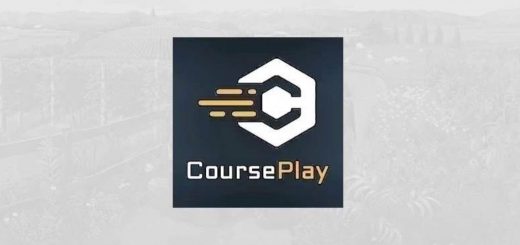
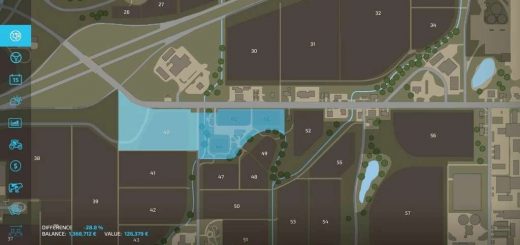
Pretty confusing instructions. Some pictures might help, or perhaps it is a language difference issue on my end. This is a great idea though….however, if you have to add that line to every single .xml mod we want the grease addon to work, it might present an issue. Again, I’m not following the instructions correctly I’m sure.
Explanation on how to install for anyone who’s interested.
1. open the “FS22_grease_addon” mod folder you downloaded
2. open the 2howToEditMods” folder in it
3. open the “asw271” file with notepad or any text editing program
4. use the search filter by pressing “CTRL+F”
5. type in “START TEXT ADDED”
So here basically you will find all the commands that makes this work on your vehicles
There will be 5 different places where you’ll find this
6. now open the folder where you installed the game (for example for me) D:\Farming Simulator 2022\data\vehicles
7. here you open the “data” folder, then “vehicles” folder in it
Here are going to be all the vehicles that are being used in the game
8. check the name of your truck that you use specifically
9. search the folder that matches the name
Here will be a similar .xml file that you already have opened with the notepad.
The file’s name will be the folder’s name/the vehicles name
10. Open the previously described .xml file with the notepad
Now you have both .xml files opened, the one from the mod folder and the one from your vehicle folder.
11. Open the one from the mod folder (asw271)
12. Here you’ll use the “CTRL+F” searching method to find where you’ll have to copy and add the command lines to the vehicle’s .xml file
13. Check which command lines are this command that you will copy in between
For example the first is after the last “” command
14. Now open the vehicle’s .xml file and use the “CTRL+F” and find where it’s located there (the “” command)
15. Copy the lines from the “asw271.xml” file that are between the and
16. Paste it in the same place in the vehicles’s .xml file
When you’ll arrive to the last (the 5th) command, you’ll probably wont find and exact match in your vehicle’s .xml file, because the uploader of the mod placed this command between some vehicle specific command lines, which will most likely wont match with your current one.
Therefore for you to fix this you will have to make a new command line following this instruction.
I will copy my complete “” command line from which you will only have to copy the ones that I highlight afterwards, so you can see how this should look in full to avoid misunderstandings.
!!!!!!!!!!!!!!!!!!!!!!!!!!!!!!
!!!!!!!!!!!!!!!!!!!!!!!!!!!
I highlighted it with “!!!!!!!!!!!!!!!!!!!!!!!!!!” marks, the part that you will have to copy.
Again without the extra exclamation marks:
Dont forget or make the mistake that the command line ends with the , so this have to be before the latest mention on ” ” that is closest to the left side of the command line, but it is visible in my example which I copied.
After this you are done, save the file and start the game.
You’ll know if it works if you’ll see the new HUD that shows the % of the filling level in the right bottom corner next to the other HUDs.
I hope this helped and it will work for you.
If it still doesnt work try figuring out what can be wrong by trying always to check where the command lines start and end in the same distance in the file and try to make copies of it, even new ones that I made with the last part.
Peace
Ok, for some reason the comment dont like command lines and it blanked them out. Everything between “<" and marks. I'll copy mine without these again, so you can have it. You'll have to add the "<" marks yourselves, unfortunately.
Every line starts with this mark and ends with the one that looks the other way which I obviously cant copy here cause it will fck up the text again.
Hope this works now and you'll still be able to figure out what I was talking about.
There will also be a few blanks at the points in my previous explanation: At 13. its "functions"
And at the 16. is the "fillUnit" plus these lines below the one that you have to copy, but dont forget the marks in every line again. And also that the ending of the command will have to be before the last "fillUnit" part. Good luck guys…
fillUnitConfigurations
fillUnitConfiguration
fillUnits
fillUnit unitTextOverride="$l10n_unit_kg" fillTypes="grease" capacity="2" startFillType="grease" startFillLevel="2" showInShop="false"/
fillTrigger litersPerSecond="2"/
/fillUnits
/fillUnitConfiguration
/fillUnitConfigurations
Ok so for the operator who didnt approve me explaining how to makes this work I hope you’ll have some nice day after me spending 20 mins to write the step by step explanation for people who dont understand coding. You are a real peace of shit I hope you know that.
Dont forget that it will only work for trailers, manure barrels, manure spreaders and sprayers. Apparently.
you need to make this automatically add to vanilla and mod implements. otherwise this is a HUUUUGE waste of time