EnhancedVehicle v1.2 FS22
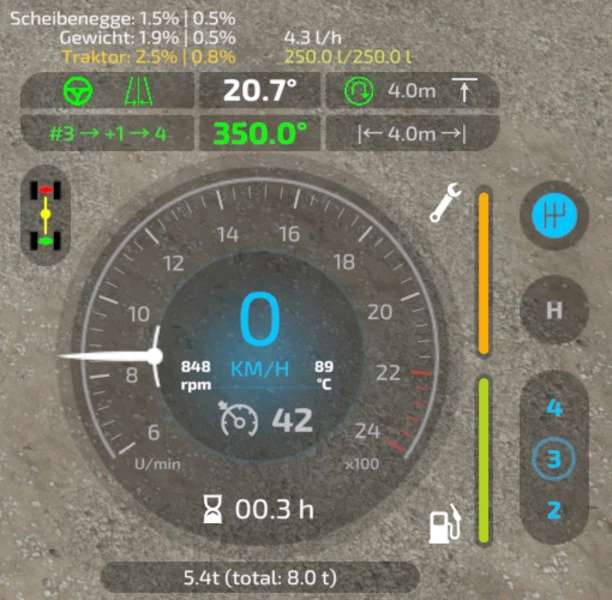


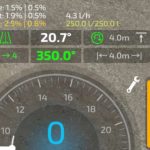


EnhancedVehicle v1.2 FS22
What does EnhancedVehicle do?
2022-01-25 – V1.2.0.0
Added a display for the remaining distance to the headland trigger
Added config option to choose which lines should be displayed (all, none, tracks only, vehicle+working width only)
Added config XML option to specify sfx volume.
ATTENTION: Way of “how it works” changed:
– Press RShift+Home to switch throught operating modes: “snap to direction” or “snap to track”
– Hold RShift+Home to disable track assistant
– Press RStrg+Numpad1 to (re)calculate working width
Leaving a vehicle will no longer disable snap direction/track
Remapped move offset line from RAlt+Numpad -/+ to RShift+RCtrl+Numpad -/+
2022-01-15 – V1.1.3.1
Translation updates
Updated differential lock sound
2022-01-11 – V1.1.3.0
Added warning message if parking brake is applied when trying to move vehicle
Added config XML option to move dmg/fuel HUD display in classic FS19 configuration
Added config XML option to move misc (weight) HUD display
Added config XML option to modify inactive/active color of some HUD elements
Rqemoved the requirement to enable/disable functionality of parking brake to be able to use the brake
Small fix in “turn around” function
2022-01-04 – V1.1.2.0
Re-added the background for dmg/fuel display in classic FS19 configuration
Parking brake should now work in manual transmission(+clutch) mode
Renamed “Handbremse” to “Feststellbremse”
Moved the global settings in configuration menu to the bottom
This mod adds a track assistant, a parking brake, differential locks, drive modes (all-wheel, RWD/FWD) and direct control of front/rear hydraulics and equipment to (motorized) vehicles. Additionally, the HUD gets a bit of an upgrade with a more detailed damage indicator, fuel tank level, fuel consumption, engine RPM and temperature, and weight/total weight.
Note
I recommend opening the configuration menu once after each new mod version via “Ctrl + Numpad /” and reset to default settings.
What’s new in version 0.9.x?
First of all: Welcome to FS22. The mod functions from the FS19 version have all been taken over – except for the shuttle shift. That feature has been removed, as the game now supports this out of the box.
NEW feature: a track assistant (“GPS light”) and a simple “hold direction” mode (“snap to direction”).
How does the Track Assistant work?
Drive to the field with your vehicle and an attachment and turn on the guidelines with RShift+Home.
Position your vehicle parallel to the edge of the field.
Turn on the track assistant with RCtrl + Numpad 2. A bunch of lines will appear representing the tracks.
Above the speedometer you can see the current track number your vehicle is in, and next to it a number between -5 to +5. This number indicates how many tracks your vehicle will turn when you press the “turn” button.
Example: You are in track #5 and press “turn” with a value of +1 -> your vehicle will enter track #6.
Example 2: You are in track #10 and press “turn around” with a value of -3 -> your vehicle will sort into track #7.
Press RCtrl + End to automatically keep the car in the current track. You don’t need to steer now – just accelerate/brake or turn on cruise control.
At the end of the field, the vehicle can turn around if you press RCtrl + Home.
Note: The vehicle simply tries to reach the new track. It is not very intelligent about it. It does not turn in several moves or something like that. Just try it out and see how it works.
When you steer, track keeping is immediately disabled. With RCtrl + End you turn it back on.
If you changed the attachment or want to realign tracks -> RCtrl + Numpad 2.
Headland: In the config menu you can turn on/off the headland mode, configure what should happen when headland is reached and set the distance to the end of the field.
Keyboard mapping (can be remapped in game options) / full list on Github
Ctrl + Numpad / – Open configuration menu. There you can turn on/off some functions and turn on/off the HUD elements.
RCtrl + End – keep vehicle in current track or snap to current direction
RCtrl + Home – Turn into next track or turn direction of travel by 180°
RShift + Home – Change operating mode (snap to direction / snap to track / hold one second to turn assistant off)
RStrg + Numpad 1 – (Re)calculate working width
RStrg + Numpad 2 – (Re)calculate track layout
RStrg + Numpad 3 – Cycle through different display modes for the guide lines
RCtrl + Numpad 7 – Differential Lock Front Axle On/Off
RCtrl + Numpad 8 – Differential Lock Rear Axle On/Off
RCtrl + Numpad 9 – Change Drive Mode (All-Wheel Drive, RWD/FWD)
Numpad Enter – Activate/release parking brake
LAlt + 1 to 4 – hydraulics front/rear raise/lower, attached devices on/off
FAQ
Q: Where is the configuration file?
A: in [..]\Documents\My Games\FarmingSimulator2022\modSettings\FS22_EnhancedVehicle\FS22_EnhancedVehicle_v1.xml
Q: There seems to be something wrong with 2WD (=not all-wheel-drive mode).
A: Quite possible. The mod is bound to the game engine. The sometimes does what it wants and taking into account all parameters such as tire size, friction, payload, etc., the vehicle can sometimes make strange jumps or the like. Currently, however, the mod should have this reasonably under control. The idea of the function is also rather all-wheel+differential locks active, so you can reasonably drive up the shit driving silo ;-).
Q: I don’t see any engine temperature or fuel consumption!
A: Then you are most likely a participant in a multiplayer game and are not the host. Due to game engine limitations, the mod cannot determine and display the values.
Q: The damage for device xyz is always 0%
A: Then the device doesn’t support a damage model and the mod can’t display anything but 0%.
Majo76 (formely ZhooL) Translations were provided by several contributors



